Microsoft Teams
The Data Mine uses Microsoft Team for team communication and collaboration. The Microsoft suite of applications is free for all students. The Data Mine will use MS Teams as mode of chatting as well as video calls for online meetings with mentors.
|
The process to update Purdue’s systems and sync with Teams when changing a course can take 24 to 48 hrs. After your course is changed, please wait 48 hrs. to see if you are automatically added to the correct Teams group. If you don’t see the correct Teams group after 48 hrs., please email datamine-help@purdue.edu |
Download
You can download Microsoft Teams for your phone or desktop at this link.
Log In
Log in using your base Purdue login credentials, or if you are a National Data Mine Network or Indiana Data Mine student, use your university login credentials. You do not need to use your duo two-factor authentication login.
Finding your meeting link
The call information for your virtual 50-minute (LEC) team meeting (and online lab if applicable for NDMN) are pinned in the MS Teams chat. You can access the pinned message by clicking on the "i" for information in the top right of the General channel.
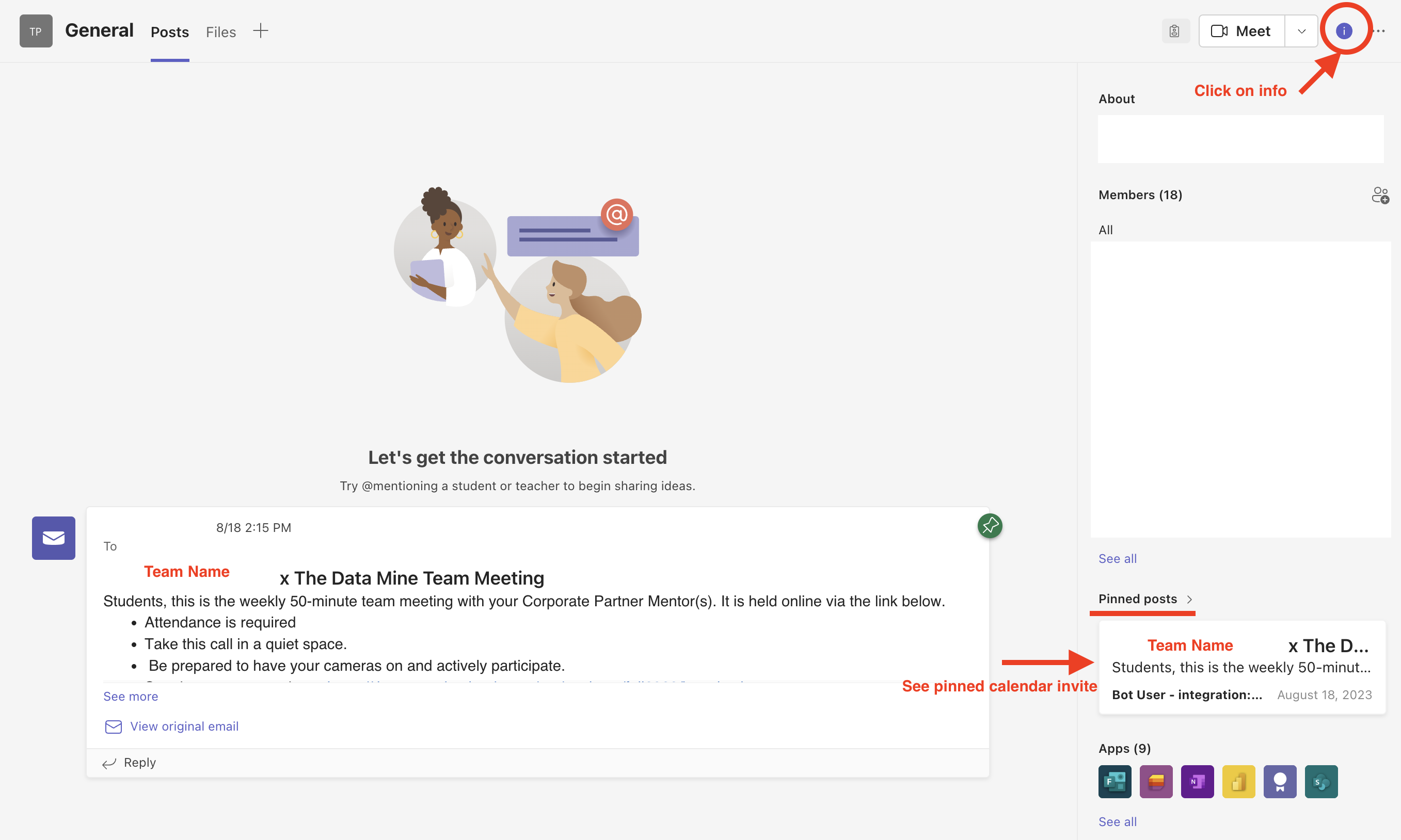
Email Groups
Login into outlook online
-
Navigate to the Microsoft Login Page.
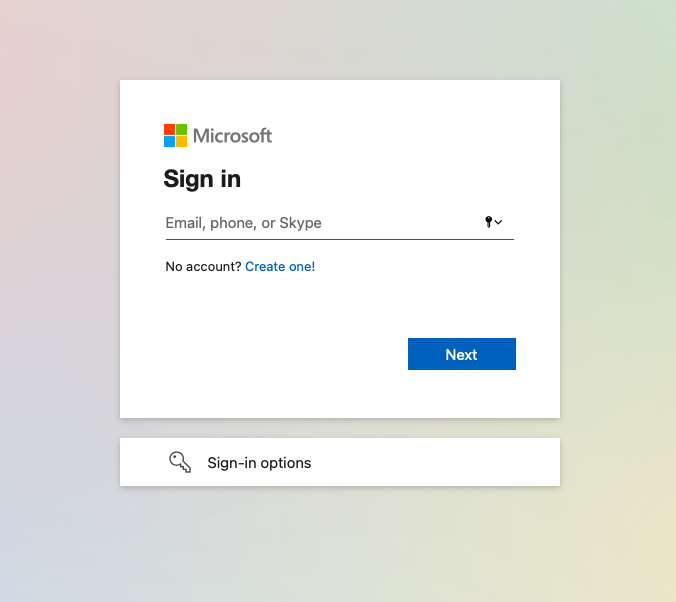
-
Sign in with your Purdue credentials (use your full password).
-
Verify your account login.
-
View your outlook homepage.
-
Find your team listed in the left hand panel under "Groups". You will most likely not be able to view groups in the outlook application; they will be viewable through an online browser.
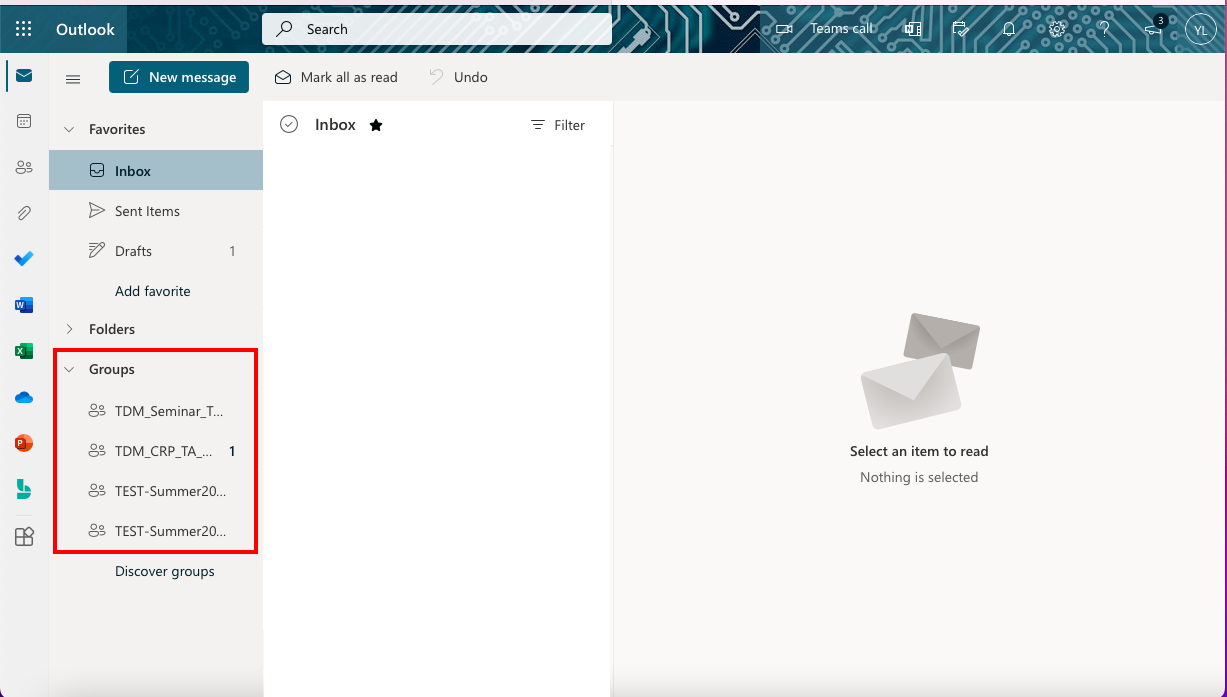
Accessing your Teams Group
When you register for a Corporate Partners Project, you will automatically be added to a MS Teams channel for that project. It may take about a day to register on the back end so please be patient. If you do not get added after 36 hours, please submit a ticket to datamine-help@purdue.edu.
Once you are in the MS Team channel, you will also be included in an Outlook email group. This email group keeps the history of all emails exchanged from the associated email group.
|
Sending or replying to any message in this group will send it to the entire team. |
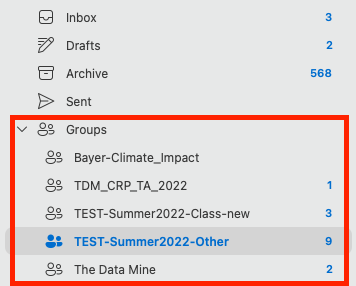
It is within your group that you will find calendar invitations and other team related information. Please read through all emails when first joining the team.